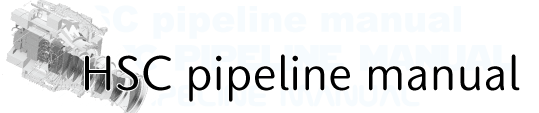Machine environment¶
We introduce several machines for hscPipe.
1. HSC data analysis machine for open use(hanaco)
2. The open-use computer system maintained by Astronomy Data Center (ADC)/NAOJ
3. Batch Processing other than PBS
1. HSC data analysis machine for open use(hanaco)¶
We have a machine for HSC open user to analyze HSC data. The basic specification is shown below;
| Spec | |
|---|---|
| CPU | x86_64 |
| Cores | 32 |
| Memory | 256 GB |
| HDD | 36 TB x2, 30TB x 1 |
Application¶
Submit the application via hanaco application form . Your account information will be sent by e-mail within 3 working days. If not, please contact helpdesk@hsc-software.mtk.nao.ac.jp.
Login to hanaco¶
As described in hanaco user registration mail, you can login to hanaco as follows. If you access to hanaco from outside NAOJ, you need to register yourself on VPN .
# Login to hanaco
ssh -X -A xxxx@hanaco.ana.nao.ac.jp
Operating precautions¶
- Basic Concepthanaco is installed for users who cannot construct analysis environment for HSC data. If you don’t have enough environment, you can use hanaco for data reduction and image/catalog creation via hscPipe. After catalog creation, please move these output data to your own machine and use it to analyze them. Basically you can use hanaco for 6 months. After this period, your data might be deleted (※1). So please prepare for data storage to backup your data. In case you cannot do that, you can use 2. The open-use computer system maintained by Astronomy Data Center (ADC)/NAOJ use in NAOJ.(※1 We will inform you a few weeks before the date of data deletion or disk cleanup activity.)
- Expiration DateAs mentioned above, hanaco is valid for 6 months. You can use longer in case that there is enough disk space on hanaco or you have not completed your analysis. Please contact helpdesk@hsc-software.mtk.nao.ac.jp if you will not finish data reduction in 6 months.
- Working DirectoryYou have to perform all analysis via HSC pipeline under /data, /data2, or /data3, not home directory.
# Create your working directory in /data mkdir /data/[User name] # Please change access right of the directory if needed.
You can check the available disk space using “df -h” command.df -h # output Filesystem Size Used Avail Use% Mounted on /dev/sdc1 63G 40G 21G 66% / tmpfs 127G 24M 127G 1% /dev/shm /dev/sdc3 16G 44M 16G 1% /work /dev/sdd1 33T 13T 21T 37% /data /dev/sda1 28T 18T 9.4T 66% /data2 /dev/sdb1 33T 1.8T 31T 6% /data3
- CoresWe don’t have any limitation of available cores per one user. However, please monitor the output of top command and the number of login users during your processing.
Reminder for hscPipe on hanaco¶
hscPipe 3, 4, 5, and 6 are installed in /data/ana/hscpipe on hanaco. The latest one is 6.7.
You can check which version is loaded when you open .bashrc in your home directory. The following example shows how to change loaded hscPipe version from 4.0.5 to 6.7;
# .bashrc
...
# source /data/ana/hscpipe/4.0.5/bashrc <- comment out
source /data/ana/hscpipe/6.7/bashrc
Then load .bashrc and execute setup command.
# setup hscPipe
setup-hscpipe
2. The open-use computer system maintained by Astronomy Data Center (ADC)/NAOJ¶
You can also use the open-use PCs in ADC/NAOJ for HSC data reduction. Some tips to analyze data using the PCs are shown below. Please read Data Analysis System User’s Guide first.
Note
The following information is reprinted from the previous pipeline manual. Now the data analysis system is replaced to new one, so the latest information will be updated after replacement.
Preparation¶
You need to have your account for open-use system in ADC/NAOJ. You can apply from user application form .
Work Disk¶
We provide 16 TB capacity hard disk named /lfs[01-04] for your work. Please make your own directory under this disk and perform data reduction in it. You can check the amount of disk space or status Working (Operational) Status of Data Analysis System .
# Example
mkdir /lfs01/[user name]
Warning
In order to perform analysis via HSC pipeline, large capacity of disk is required. Please check the amount of disk space before data reduction Disk use status and then execute on the one with enough space.
Installation of HSC pipeline¶
OS Red Hat Enterprise Linux 7 is used in open-use PCs. Binary package of HSC pipeline for Red Hat Enterprise Linux 7 (hscPipe6 installation) should be installed.
However, you cannot access to Binary Distribution server from open-use PCs. So please download the package and catalog file for astrometry with the following way;
- Download to your own PC, then copy them to open-use PC by scp command, or
- Download directly to open-use PC via your own PC.
# For Case 2, you can use the following command;
#
# Using wget
wget https://[pipeline URL] --no-check-c -O - | ssh [user name]@kaim01.ana.nao.ac.jp:/lfs01/hoge/ 'cat > pipe.tar.xz'
# Using curl
curl https://[pipeline URL] --insecure https://[pipeline URL] | ssh [user name]@kaim01.ana.nao.ac.jp:/lfs01/hoge/ 'cat > pipe.tar.xz'
Server and Queue information for HSC pipeline execution¶
On open-use PCs, the processing will finish in a relatively short time when you use q16 que and /var/tmp/ region. /var/tmp/ is referred from analysis server as /lfs[01-06] with “Read-Only”. Please put the files on /var/tmp/, then execute batch process with specifying the files under /var/tmp/ from your working directory using PBS script. The detailed specification of configuration or architecture is described here
PBS Batch Processing¶
PBS batch processing is built in open-use system. Using q16 queue which has maximum number of core, batch processing is executed with 16 cores per node. You need to prepare PBS batch script to execute batch processing in HSC pipeline.
For HSC pipeline, batch processing is available for constructBias.py, constructDark.py, constructFlat.py, constructFringe.py, constructSky.py, singleFrameDriver.py, skyCorrection.py, coaddDriver.py, and multiBandDriver.py. The following example is PBS batch script for singleFrameDriver.py.
# Preparing batch script using dry-run.
singleFrameDriver.py /lfs01/hoge/hsc --calib /lfs01/[user name]/hsc/CALIB --id filter=HSC-I visit=902798..902808:2 --config processCcd.isr.doFringe=False --time 600 --nodes 1 --procs 16 --dry-run --clobber-config
# Options:
# --dry-run :Dry run to create PBS script.
# --clobber-config :Execute command without using same rerun information.
When you add –dry-run to the command, the result of batch script will be output under /var/tmp/. You can use the script after copying this result to your own directory and edit it.
# Copy (or move) the --dry-run result to your woking directory
cp /var/tmp/tmph0gE /lfs01/[user name]/work/
# Edit tmph0gE file (PBS batch sfcript).
# In the batch script, there are some default comments.
# Please delete them all, then add below comments.
:
:
#!/bin/bash
#PBS -m abe
#PBS -q q16
#PBS -N test
#PBS -l walltime=336:00:00
#PBS -o hoge.out
#PBS -e hoge.err
#PBS -M hoge@nao.ac.jp
# To make log file for tracking batch process,
# please add below line to the end of the above PBS commens.
:
:
{
(pipeline commands)
} &> /lfs01/hoge/work/tmph0gE.log
Please refer to Data Analysis System User’s Guide for detailed PBS option.
Note that;
- Specify queue to q16 with -q q16.
- Set maximum of actual time in case that a job is in a run state to max by -l walltime=336:00:00.
After preparing PBS batch script, run the following commands to perform it.
# Run PBS batch script
qsub -V /lfs01/[user name]/work/tmphOgE
The progress of this script is logged on tmphOgE.log, and you can check it by the following command;
# Output appended data as the file grows
tail -f tmphOgE.log
3. Batch Processing other than PBS¶
There are some batch systems other than PBS. Though the default system is PBS in HSC pipeline, you can set other ones by specify it in option command. Please use the best system operating on your machine.
# In case of useing SLURM.
singleFrameDriver.py ~/hsc --calib ~/hsc/CALIB --rerun test --id filter=HSC-I visit=902798..902808:2 --config processCcd.isr.doFringe=False --batch-type=slurm
# Option:
# --batch-type :Specify batch system. You can select from {slurm,pbs, or smp}.